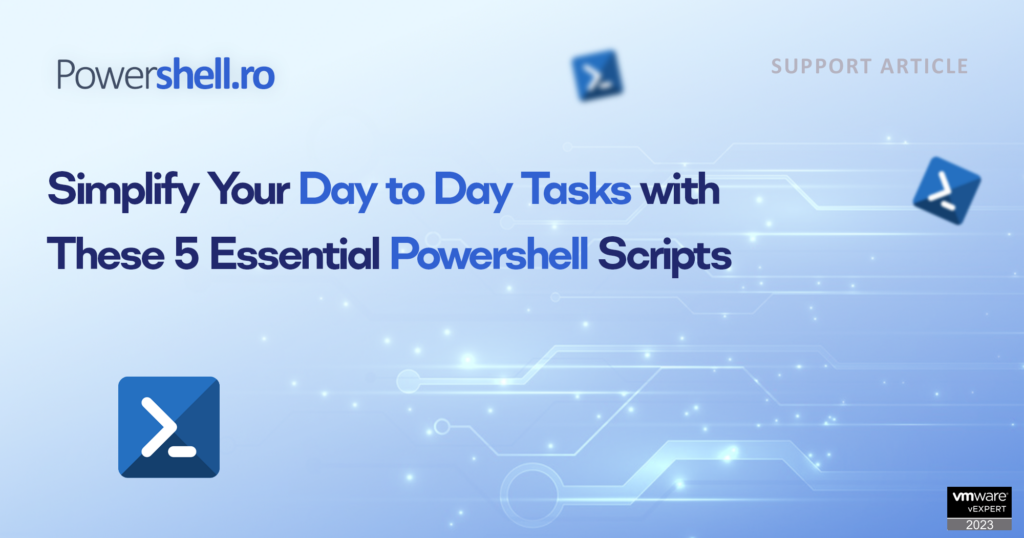In this blog post, we’ll explore five practical PowerShell scripts designed to make everyday tasks in a virtualized environment more manageable.
1. Retrieve VM Hardware Version:
(Get-VM -Name $vm | Select-Object Name, Version).Version
When managing a virtualized infrastructure, knowing the hardware version of your VMs is crucial. This script simplifies the process, providing you with quick access to essential information about the VM hardware version.
2. Retrieve VMware Tools Upgrade Policy:
(Get-VM -Name $vm | Get-VMTools | Select-Object Name, Version, UpgradePolicy).UpgradePolicy
Keeping VMware Tools up-to-date is crucial for optimal virtual machine performance. This script not only gives you details about the installed VMware Tools but also offers insights into the upgrade policy in place, enabling proactive maintenance.
3. Retrieve VM Disk Information (RDM Disks):
(Get-VM -Name $VM | Get-HardDisk -DiskType "RawPhysical","RawVirtual" | Select-Object Parent, Name, DiskType, ScsiCanonicalName, DeviceName).Parent
Simplify your storage management by focusing on Raw Device Mapping (RDM) disks with this script. It extracts key details about RDM disks, including parent information, disk type, and device names, offering a comprehensive view of your storage configuration
4. Retrieve CD/DVD Drive Information:
(Get-VM -Name $vm | Get-CDDrive | Select-Object Parent, IsoPath | Format-Table -AutoSize -HideTableHeaders -Wrap | Out-String) -match '0000'
It fetches details about the parent VM, ISO path, and capacity. The use of Format-Table enhances readability, and -match allows for easy data filtering.
5. Retrieve Revised VM Disk Information:
(Get-VM -Name $vm | Get-HardDisk | Select-Object Parent, Filename, CapacityGB | Format-Table -AutoSize -HideTableHeaders -Wrap | Out-String) -match '0000'
It offers a clearer presentation of details such as the parent VM, filename, and capacity.
Use it with a Foreach Loop:
foreach ($vm in $VMs) {
# Use the desired script here
}
Enhance your workflow by incorporating a foreach loop into your PowerShell scripts. By utilizing the syntax foreach ($vm in $VMs), you can efficiently extend the functionality of these scripts to multiple virtual machines within your vCenter environment. This iterative process simplifies your management tasks, providing a systematic and efficient approach. Whether you seek details on hardware versions, storage configurations, or VMware Tools across your entire virtualized infrastructure, this loop ensures a comprehensive understanding of your environment.
In conclusion, make these five PowerShell scripts an integral part of your daily routine to elevate your efficiency as an IT professional or system administrator. For added convenience, leverage the foreach loop to obtain details for all VMs in your vCenter environment. Whether your focus is on hardware versions, storage setups, or the status of VMware Tools, these scripts cover a diverse range of tasks, significantly improving your day-to-day operations. Unlock the potential of PowerShell to enhance your virtualized environment management and achieve a more efficient workflow.