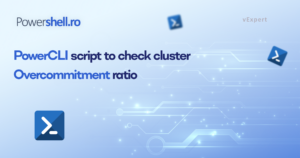Automation, automation, automation – this is the key, once again!
Why waste 15-20 minutes configuring the ILO boards manually when we have the HPE iLO Cmdlets to automate the process?
In this article, I will introduce some PowerShell cmdlets for ILO configuration. Additionally, I will continue updating the post with new ones.
Prerequisites
We need the HPEiLOCmdlets module, which you can get from Powershell Gallery. To install the PowerCLI module, use the following command.
Install-Module -Name HPEiLOCmdlets -Confirm:$false
HPE ILO Cmdlets from Powershell Gallery link is : https://www.powershellgallery.com/packages/HPEiLOCmdlets/4.2.0.0
Script
First we need to declare some variables and connect to our HPE ILO remote board.
$ILOname = "your_Ilo_Name"
$Creds = Get-Credential
$hostname = ""
$domain = ""
$ntpserver = ""
$dnsserver1 = ""
$dnsserver2 = ""
$connection = Connect-HPEiLO -Address $ILOname -Credential $Creds -DisableCertificateAuthentication:$true -Timeout 60 -Verbose
Below you can find some usefull cmdlets and what they are doing:
Power-Off the server
Set-HPeiLOServerPower -Connection $connection -Power Off -Force -ErrorAction Continue
#to get the status use the following cmdlet
(Get-HPEiLOServerPower -Connection $Connection ).Power
IPv6 Network settings
#this cmdlet will disable IPV6 on the Dedicated interface
Set-HPEiLOIPv6NetworkSetting -Connection $connection -InterfaceType Dedicated -RegisterDDNSServer Disabled -DHCPv6StatefulMode Disabled -DHCPv6DNSServer Disabled -DHCPv6RapidCommit Disabled -DHCPv6StatelessMode Disabled -DHCPv6SNTPSetting Disabled -DHCPv6DomainName Disabled -StatelessAddressAutoConfiguration Disabled
IPv4 Network Settings
#this cmdlet will set the DNS servers on the IPv4 dedicated interface and ILO hostname, domain and enable the PingGateway
$dnstype = ,@("Primary","Secondary")
$dnsserver = ,@("$dnsserver1","$dnsserver2")
Set-HPEiLOIPv4NetworkSetting -Connection $connection -InterfaceType Dedicated -DNSName $hostname -DomainName $Domain -RegisterDDNSServer Disabled -DNSServerType $dnstype -DNSServer $dnsserver -PingGateway Enabled
NTP Settings
# set the NTP server and the timezone to CET
Set-HPEiLOSNTPSetting -Connection $connection -InterfaceType Dedicated -Timezone "CET" -SNTPServer "$ntpserver"
Create ILO user
#add a local user and set the login priviledges
Add-HPEiLOUser -connection $connection -LoginName "ILOnewUser" -Username "ILOnewUser" -Password "ilopassword" -LoginPrivilege Yes -RemoteConsolePrivilege Yes -VirtualMediaPrivilege Yes -VirtualPowerAndResetPrivilege Yes -IloConfigPrivilege Yes
Disconnect ILO session
#use this cmdlet to disconnect your powershell session
Disconnect-HPEiLO -Connection $connection
What tasks did we covered :
- Shutting down the server.
- Configuring the IPv4 network settings for the Dedicated interface.
- “Disabling the IPv6 network settings for the Dedicated interface.
- Configuring the SNTP
- Adding a local user.
- Disconnecting the current session.
Keep you posted !
![]()